Blusafe Smart Handle’s FAQ
No. For safety purposes, the Blusafe Smart Handle is operated by Bluetooth and must be operated within close proximity to function.
Follow the on-screen instructions on the Blusafe Smart Handle App. Touch the highlighted area as displayed in the app for the lock to function.
In the event you lose access to the Blusafe Smart Handle App, you are able to login from another device with the same information.
Yes. Search for “Blusafe” on App Store or Google Play.
Only one person can be the administrator of a Blusafe Smart Handle. The first user to record their fingerprint during installation will be the administrator by default.
All IC cards and fingerprints can be managed through the Blusafe Smart Handle App. Features include adding, deleting and renaming users.
To add or delete an IC card, use the Blusafe Smart Handle App. IC cards can also be added by holding down the settings button on your Blusafe Smart handle, however IC cards can only be deleted through the Blusafe Smart Handle App.
In the event that your IC card is unresponsive, ensure you are placing your card directly on the sensor as depicted in the user manual. If the issue persists, please contact your nearest distributor.
Each Blusafe IC card is unique to each style of smart handle. A replacement will need to be purchased from our website or a registered distributor.
50 IC cards can be stored.
In the event that after you have installed your Blusafe Smart Handle your fingerprint is not responsive, please refer to your user manual. If the issue persists, please contact your nearest distributor.
No, if your finger is seriously injured and the recorded print is damaged it will not unlock. The Blusafe Smart Handle fingerprint technology is extremely sensitive. We suggest storing the fingerprint on more than one finger in the case that one is injured or damaged.
No. Duplicate fingerprints are not effective on Blusafe Smart Handles. As biometric fingerprint technology is used, the lock will not operate even if the fingerprint has been duplicated.
To add or delete a fingerprint, use the Blusafe Smart Handle App. Fingerprints can also be added by holding down the settings button on your Blusafe Smart handle, however fingerprints can only be deleted through the Blusafe Smart Handle App.
In the event that your Blusafe Smart Handle does not read your fingerprint, ensure that the surface is clean and dry for use and that a registered fingerprint is attempting to open the door. If the issue persists, please refer to your user manual.
Yes, all Blusafe Smart Handle products feature waterproof and fog resistant handles. The water-resistant grade for Blusafe smart handles is IP65. IP65 is the highest industry standard for smart technology. However, it is necessary to keep your finger clean and dry to effectively use your Blusafe smart handle.
A total of 50 fingerprints can be stored.